From this page, you can download the following IBM PC files:
You can now download a Water Rocket Screen Saver for
IBM PC. Well, I looked around the Internet for a few years and found a site that did screen savers and for a while had one on this site that it had produced. However, on the PC Plus cover CDROM for issue 191 (July 2002) was a copy of NeoBook 3.2 which boasts the ability to create royalty-free, professional-quality publications, including screen savers. I will be the first to admit that the previous screen saver was less than I hoped for but this time, I have recorded/prepared the sounds and the little man/boy (judge for yourself - are we talking mental age or physical age here - it is rocket science) now walks across the screen to put his rocket on the launcher, walking back and then launching the rocket. Will it be successful with a good parachute deployment or will it be a disaster with the chute failing to open, the bottle disappearing forever or even blowing up? On the settings, you can elect whether or not to hear the sounds, along with proposing a number of excuses: We
didn't know how to pack the parachute properly; No need to suggest the consequences of any of these :-) Unlike its predecessor, this screen saver does support the Windows password (at least it does on Windows 98 and Windows XP). To download
the Water Rocket Screen Saver (wrss.zip
405,053 bytes), click here. To install the Water Rocket Screen Saver, unzip the wrss.zip file into your windows directory. The next time you change your settings, you can choose this screen saver. When you run the screen saver, it will unpack three .wav files (boom.wav, thud.wav and whoosh.wav) and will, when you configure it, create a short file called wrss.dat. Here are some Water Rocketry wallpaper designs for 800 x 600 and 1024 x 768 pixel screens (PC). Over 3,500 downloads so far. What to do . . .
In addition, there are four cursors, two of which are animated, for:
Desktop Icons... To use these, download the zip file and expand it into its own directory, then, right-click on the desktop and select Properties. Select the "Effects" tab and then select the My Computer icon. Click "Change Icon" and then "Browse", then go to the directory that you unzipped the icons into (or the one where you have moved them to) and select "wrmycomp.ico". This will put that Icon inplace of the "My Computer" icon on your desktop. Repeat the process with: "wrmydocs.ico" for My Documents; "wrntnbhd.ico" for Network Neighbourhood; "wrrecyfl.ico" for the Recycle Bin [full]; and, "wrrecymt.ico" for the Recycle Bin [empty]. Mouse Pointers... For the Mouse, go into Control Panel and double click on "Mouse". Click on the "Pointers" tab and then "Normal Select". Click on "Browse" and then go to the directory where you have unzipped the icons and cursors to. Select "wrptr.cur" for the normal pointer. Repeat this, selecting: "wrbkg.ani" for Working In Background; "wrwait.ani" for Busy; and, "wrhlpsel.cur" for Help Select. If you want, you can select "Save As..." to save the scheme so that you can get it quickly next time you want it or if someone else turns it to some other scheme. Download them all (four cursors and five icons) as a zip file wrtheme.zip (11,235 bytes) Download the Windows Sounds as a zip file wrsounds.zip (384,807 bytes) Installation of the Water Rocket theme sounds for Windows... First, unzip the file and then copy (or move) the wav files to the media directory of windows (or somewhere else). You can use the files from elsewhere on your computer but it will be easier if you use the C:\WINDOWS\MEDIA\ directory (assuming that you have C:\WINDOWS\ as your windows directory). Next, you need to load up the "Control Panel" (from the start menu or Windows Explorer -- in the latter, it is as a pseudo-directory, branching off My Computer). Then, double click on "Sounds" which should bring up the Sounds Properties dialogue. You can now proceed in one of two ways:
The files provided are intended to go with the following scheme sounds (note that your system might not have all of these and that it might have others for which you may re-use these): Asterisk; Close Program; Critical Stop; Default Sound; Exclamation; Exit Windows; Maximize; Menu command; Menu popup; Minimize; Open program; Program error; Question; Restore Down; Restore Up; Select; Show Toolbar Band; Start Windows; SystemDefault; Complete Navigation; Empty Recycle Bin; Move Menu Item; and, Start Navigation. Once you have finished, you can save the scheme as "Water Rocket Scheme" so that it can be loaded quickly in future.
Water Rocket PG TrueType Font - Click Here to download
Waterrkt.ttf 6,900 bytes Installing . . . This is what I do on my machine (Win98SE). To install a font, all you need to do is copy it to the Windows\Fonts subdirectory. If you want to uninstall it, just move the font to another subdirectory (I created one called "FontUn" and move them to there) where you can delete them. To update a font (I intend to update the Water Rocket Font to include more bottle forms) you need to uninstall it, leave it for about 20 seconds while the system sorts itself out and then install the new one. Better than all of this, and more likely to be a compatible procedure with a wider range of machines, is to use a font manager program that does it all for you. If you have Desktop Themes installed, you can save the current desktop with its wallpaper, icons and mouse pointers, screen saver and sounds, so that it is all done easily next time you want it (or someone's turned it to that 60s one that is a bit hard on the eyes). If you want to join the AWARS International Water Rocket Group click one of these two links: http://www.h2orocket.com/topic/newsletter/email.html or http://www.osa.com.au/~cjh/rockets/list.html. |
||||||||||
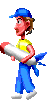

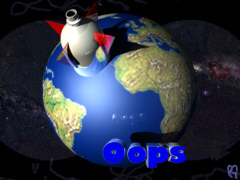

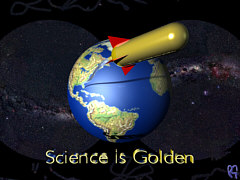
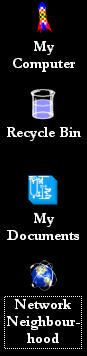 These allow
you to use 48x48 pixel (they look fine as 32x32 as well
which is what I use them at) icons with a water rocket
theme on your Windows 98 desktop for:
These allow
you to use 48x48 pixel (they look fine as 32x32 as well
which is what I use them at) icons with a water rocket
theme on your Windows 98 desktop for: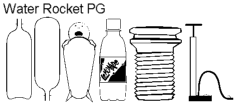 Drawing bottles on
image processing software to illustrate diagrams is
always a pain, having to re-size and redraw manually. I
finally got around to making this font so that people (as
well as me) could make diagrams easily for web pages,
school projects and so on. To re-size, just alter the
point size, to change the colour, change the colour of
your font. To make the lines thicker if you are doing
small diagrams, make it Bold. The
anti-alias on image processing software will do all of
the hard work for you in getting curves to look curved on
smaller bitmaps. Use the Character Map program to see
where the particular images are. Currently, they go from
A (uppercase) to V (uppercase) but I am expanding this as
I get the opportunity. For those who need to know if they
have the latest version, I last updated this font on 8th
July 2000.
Drawing bottles on
image processing software to illustrate diagrams is
always a pain, having to re-size and redraw manually. I
finally got around to making this font so that people (as
well as me) could make diagrams easily for web pages,
school projects and so on. To re-size, just alter the
point size, to change the colour, change the colour of
your font. To make the lines thicker if you are doing
small diagrams, make it Bold. The
anti-alias on image processing software will do all of
the hard work for you in getting curves to look curved on
smaller bitmaps. Use the Character Map program to see
where the particular images are. Currently, they go from
A (uppercase) to V (uppercase) but I am expanding this as
I get the opportunity. For those who need to know if they
have the latest version, I last updated this font on 8th
July 2000.