PC Plus HelpDesk - issue 218
This month, Paul Grosse gives you more insight into
some of the topics dealt with in HelpDesk
|
 |
HelpDesk
Apache Log Entries - Whois DatabasesIf you don't get any luck getting a friendly domain name from nslookup/ host, try using the following to get the domain name:
|
HelpDesk Extra
Domain NamesIf you have not got your own domain name, there are sites that will let you add your own choice in front of a variety of ther own - working your way down the DNS tree.
DynDNS offeres a dynamic and static service. The static service offers the same as the dynamic one except that it is for people whose IP address stays the same. If your IP does change with the static service, you can change it to the new IP address although this can take a few days to filter through the system. For the purposes of this HelpDesk Extra, I have created a number of URLs from info2.mine.nu using the wildcard attribute at DynDNS. So, as *.info2.mine.nu is being directed at my IP address, I can (and have) set up virtual hosts for: http://www.info2.mine.nu/ , http://www.pauls.info2.mine.nu/ and http://clear-the-drains.info2.mine.nu/ which all run off one server. below gives you some extra information on how to create and check this over what is in the magazine. |
Name-based Virtual HostsIn section 2, you defined the default server configuration. Here... ### Section 3: Virtual Hosts ...you let the server know about other websites you want to run of the server. Virtually any directive that can be found in section 2 can be put in here and if you want to play safe, you can add a few that are already there such as denying WebDAV and so on This is the section in full (with just three additional vhosts) NameVirtualHost * <VirtualHost *> ServerAdmin me@myisp.co.uk DocumentRoot "/srv/www/htdocs" ServerPath "/srv/www/htdocs" ServerName server1.workgroup ServerAlias server1 Server1 Server1.workgroup ErrorLog /var/log/httpd/s1error_log CustomLog /var/log/httpd/s1access_log combined </VirtualHost> <VirtualHost *> ServerAdmin me@myisp.co.uk DocumentRoot "/srv/www/mydomain" ServerPath "/srv/www/mydomain" ServerName www.mydomain.co.uk ServerAlias mydomain.co.uk *.mydomain.co.uk ErrorLog /var/log/httpd/mderror_log CustomLog /var/log/httpd/mdaccess_log combined </VirtualHost> <VirtualHost *> ServerAdmin meagain@myisp.co.uk DocumentRoot "/srv/www/myotherdomain" ServerPath "/srv/www/myotherdomain" ServerName www.myotherdomain.co.uk ServerAlias myotherdomain.co.uk *.myotherdomain.co.uk ErrorLog /var/log/httpd/moderror_log CustomLog /var/log/httpd/modaccess_log combined </VirtualHost> This breaks down as follows:
|
Mounting Drives in Linux Directory Stuctures
In the tree on the right, you can see that the /srv directory is one partition but mounted within that is another partition called hcam. This is configured in the fstab file in /etc. In this case, it is an smb mount from another machine but there is no reason why you cannot use it to mount another drive (just imagine what you could to with 250GB of web space) that is physically in the same machine. Being able to do this has the effect of not necessarily requiring you to change your httpd.conf file in order to accommodate this (if, for example it was part of an existing website). |
SecurityYou must remember that you should protect your servers with at least a firewall and preferably, it should run on a machine on its own. Configure your firewall so that it allows port 80 through and directs it all at your web server - something like the following:
so in this example, all inbound port 80 traffic is directed at host 10.23.16.9 |
External access
One solution to his is to use a proxy so that your browser connects to the proxy and the proxy connects back to your site. Whilst this can be achieved without graphics by asking Google to translate a site for you, there are some sites that are set up to allow anonymous browsing but can be used to check your site's virtual websites. One of these is Proxify ( http://proxify.com/ ) and it will let you see your images so, if you have forgotten to make them readable to others, their failure to appear will be seen by doing this. Remember though that if you want to test out password access, you should set up a temporary password for the purpose and delete it (or configure it out) afterwards. |
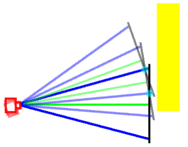 On the right, you can
see a representation of a camera pointing at an arbitrary
plane. You can take it either that you are looking from
the side or from above. In this example, we shall use it
as though we are looking from the side and creating an
image of something that is tall - the yellow tower in the
diagram.
On the right, you can
see a representation of a camera pointing at an arbitrary
plane. You can take it either that you are looking from
the side or from above. In this example, we shall use it
as though we are looking from the side and creating an
image of something that is tall - the yellow tower in the
diagram. If you look at the
composite on the right, you can see that at the bottom,
we use the whole shot. Above that, we have used the image
from the top, down to a point that corresponds to the
cyan blob in the diagram above - the point in the
imaginary plane (the imaginary object plane in the
image that is, not the imaginary plane that involves
complex numbers and the square roots of negative numbers)
where the upper image intersects with the one below such
that just over half of the upper image is used.
If you look at the
composite on the right, you can see that at the bottom,
we use the whole shot. Above that, we have used the image
from the top, down to a point that corresponds to the
cyan blob in the diagram above - the point in the
imaginary plane (the imaginary object plane in the
image that is, not the imaginary plane that involves
complex numbers and the square roots of negative numbers)
where the upper image intersects with the one below such
that just over half of the upper image is used.

 One thing that Derby
is famous for is its 1930's Art Deco buildings. It has
the only art Deco bus station in the country and
throughout the city there are good examples of this
architecture.
One thing that Derby
is famous for is its 1930's Art Deco buildings. It has
the only art Deco bus station in the country and
throughout the city there are good examples of this
architecture. These can be small
enough; and, are certainly of high enough contrast to
cause problems with Moire fringe-type effects and in the
picrure on the right, they are in reality, painted white.
These can be small
enough; and, are certainly of high enough contrast to
cause problems with Moire fringe-type effects and in the
picrure on the right, they are in reality, painted white.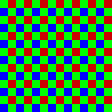 With the exception of
one type of digital image capturing chip where all three
colour values are captured in each cell, they all use
what is known as the Bayer patten, named after its
inventor, a Doctor Bayer who worked for Kodak. As you can
see, the cells are grouped into 2x2 blocks with two
green, one red and one blue cell. This means that if you
are trying to find the level of green in a blue cell, you
cannot do it directly - you have to interpolate the
values of adjacent cells.
With the exception of
one type of digital image capturing chip where all three
colour values are captured in each cell, they all use
what is known as the Bayer patten, named after its
inventor, a Doctor Bayer who worked for Kodak. As you can
see, the cells are grouped into 2x2 blocks with two
green, one red and one blue cell. This means that if you
are trying to find the level of green in a blue cell, you
cannot do it directly - you have to interpolate the
values of adjacent cells.
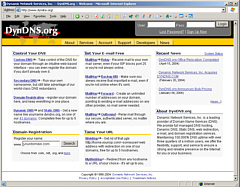 One such site is DynDNS.org
One such site is DynDNS.org 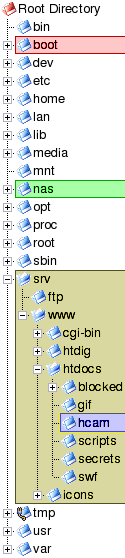 One advantage that Linux has over Windows is
that if you decide to increase the amount of disk space
that is available in a certain area, you can do it just
by mounting it there.
One advantage that Linux has over Windows is
that if you decide to increase the amount of disk space
that is available in a certain area, you can do it just
by mounting it there.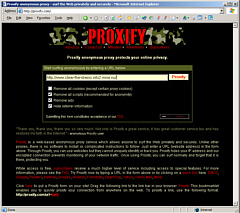 One little problem you will have is that
unless you start messing around with your DNS on your
LAN, you will probably not be able to see your virtual
sites from the Internet.
One little problem you will have is that
unless you start messing around with your DNS on your
LAN, you will probably not be able to see your virtual
sites from the Internet.